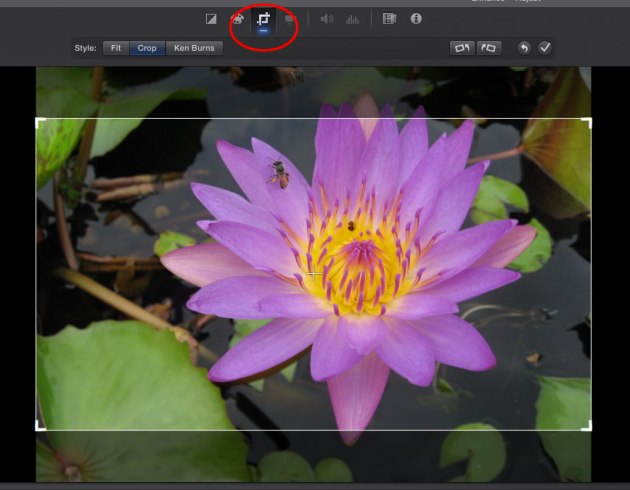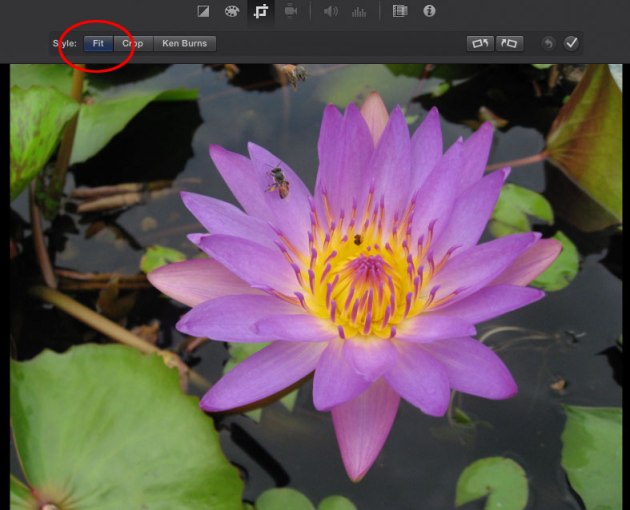My list of links to helpful video resources is here: Video Resources
A few things mentioned in class:
- Aspect Ratio (Wikipedia): This is either 16:9 or 4:3. Make sure you understand it.
- The Basics of Image Resolution (Vimeo Video School): This will help you understand the many choices that are offered for video size when you are ready to export.
With faster Internet speeds, we are not as worried about file size as we used to be. However, you still do not want to upload a 600 MB video! Compressing a video can result in poor image quality and/or very poor audio quality, so it is not something to be done in a quick and sloppy way.
This is a very good tutorial at Vimeo: Trimming and Cutting with iMovie (1 min. 15 sec.). Other helpful videos for learning iMovie are linked below it on the same page.
To repeat something I said in class: I don’t promote iMovie over the more sophisticated editing programs (Final Cut and Premiere, among others). But I like iMovie — and it provides a very simple environment for learning about trimming videos and putting together short video stories.
It takes a bigger investment of time to learn the sophisticated programs. You can learn iMovie faster. If you find you like editing videos, then go ahead and move up to an editing program with more features.